Debian Installation
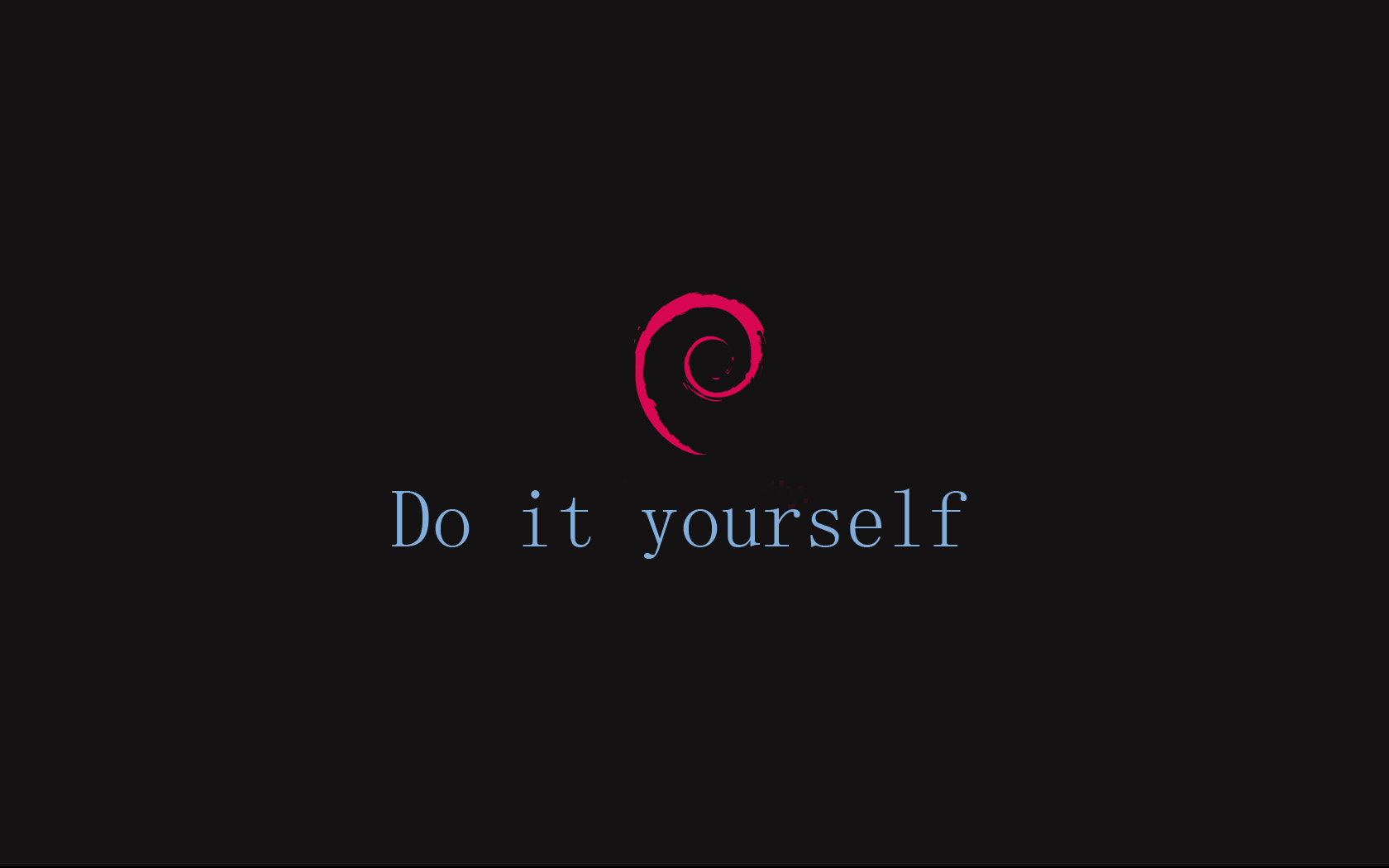
Debian Installation and configuration
Download
Download debian netinstall iso file
Burning ISO to USB in linux
# To know where your usb
lsblk
sudo dd bs=4M if=debian.iso of=/dev/sdb
md5sum debian.iso
md5sum /dev/sdb/sdb1
Installation
Put the USB drive, and start installation, after you finish login as root
apt-get install sudo
adduser yourname sudo
sudo apt-get install xorg i3 git ssh nautilus alsa-base alsa-utils terminator vlock xscreensaver gparted htop cowsay figlet file-roller unrar evince gpicview ecryptfs-utils golang
# Security
sudo apt-get install chkrootkit rkhunter
Generic Configuration
# Disable ssh from outside
echo "SSHD: ALL" >> /etc/hosts.deny
# Set Clock
sudo date +%T -s "10:13:13"
# set the hardware clock to system clock
sudo hwclock --systohc
# git
git config --global user.name "Your name"
git config --global user.email "youremail@gmail.com"
git config --global push.default simple
Google drive sync
go get -u github.com/odeke-em/drive/drive-google
Encryption
References:
- https://wiki.archlinux.org/index.php/disk_encryption
- http://bodhizazen.net/Tutorials/Ecryptfs
- http://ksouedu.com/doc/ecryptfs-utils/ecryptfs-faq.html
- https://wiki.archlinux.org/index.php/ECryptfs
- http://www.howtogeek.com/115955/how-to-quickly-encrypt-removable-storage-devices-with-ubuntu/
ecryptfs
# load ecryptfs kernel module
sudo modprobe ecryptfs
ecryptfs-setup-private
mkdir ~/victoria/secret
chmod 700 secret
sudo mount -t ecryptfs ~/victoria/secret ~/victoria/secret
sudo umount ./secret
sudo mount ./secret ./secret -o key=passphrase,ecryptfs_cipher=aes,
ecryptfs_key_bytes=16,ecryptfs_passthrough=no,
ecryptfs_enable_filename_crypto=yes
# To umount any folder
sudo umount -t ecryptfs ~/victoria/secret
Keyboard Language
setxkbmap us
setxkbmap ar
# OR in .i3/config
bindsym Ctrl+Shift+1 exec --no-startup-id setxkbmap us
bindsym Ctrl+Shift+2 exec --no-startup-id setxkbmap ar
Printer
sudo apt-get install cups cups-client "foomatic-db*"
sudo /usr/sbin/adduser tesla lpadmin
sudo /etc/init.d/cups restart
sudo apt-get install samba samba-client
sudo /etc/init.d/samba restart
netstat -ant | grep 631
Then open system setting printers and add network printer. After restart you’ll need to start cups again; go to
printers, choose socket, type printer ip,
choose HP LaserJet Pro P1102w Foomatic/foo2zjs-z2 (recommended) (grayscale, 2-sided printing)
Eclipse
# put this in the eclipse.ini:
--launcher.GTK_version
2
Nodejs, NPM, Bower
apt-get install curl
curl -sL https://deb.nodesource.com/setup | bash -
apt-get install -y nodejs
apt-get install -y build-essential
su -
curl -L --insecure https://www.npmjs.org/install.sh | bash
npm install bower
Virtualbox
VBoxManage modifyhd <absolute path including the name and extension> --resize 50000
VBoxManage setextradata <vmname> "VBoxInternal/Devices/VMMDev/0/Config/GetHostTimeDisabled" "1"
# To be able to use usb from the guest machine:
sudo adduser YOURUSERNAME vboxusers # Then log out and log in again.
# To uninstall extpack
vboxmanage extpack uninstall "Oracle VM VirtualBox Extension Pack"
# To install extpack
vboxmanage extpack install ...
Some Good References:
- http://www.jeremychapman.info/cms/get-usb-working-in-virtualbox-under-debian-and-ubuntu
- http://www.dedoimedo.com/computers/virtualbox-usb.html
- http://community.linuxmint.com/tutorial/view/208
- http://archive.news.softpedia.com/news/How-to-Fix-VirtualBox-USB-Support-111715.shtml
- http://www.cyberciti.biz/faq/linux-list-users-command/
- http://askubuntu.com/questions/150887/sound-from-both-headphones-and-speakers
- http://kvz.io/blog/2007/08/01/make-iso-images-on-linux/
- http://askubuntu.com/questions/147800/ripping-dvd-to-iso-accurately
Debian as Guest
https://forums.virtualbox.org/viewtopic.php?t=15868
sudo mount -t vboxsf sharedFolder ~/sharedFolder
sudo mount -t vboxsf -o rw,uid=1000,gid=1000 share ~/host
Troubleshooting Q: I get a protocol error when mounting. Q: I get the error /sbin/mount.vboxsf: mounting failed with the error: No such device. A: You mount the SF on a mount point with the same name as the share itself, change the name or mount point. A: You’re sharing a personal folder like your Home Folder (Linux), or My Documents (Windows) on the Host. Define a new share, like a sub folder.
Q: I get an error “Unexpected error: Text file busy.” when trying to edit a file. A: When using gedit, this can happen on shared folders. This is a bug in gedit, not VB. Use a different editor.